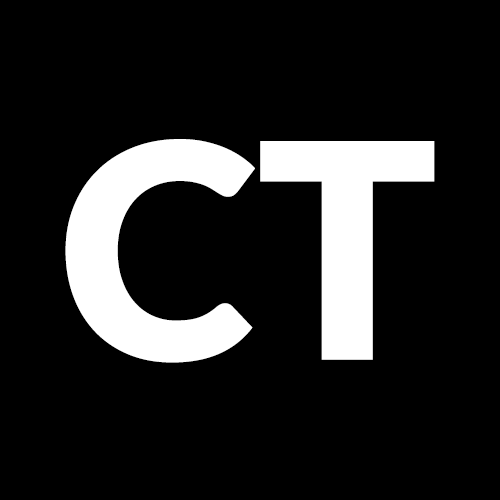Free Seamlessly Looping Raspberry Pi Video Kiosk (RPiLooper v2)
*UPDATE*
RpiLooper v2 for Raspberry Pi B+ is here: https://www.curioustechnologist.com/post/104242571716/rpilooper-v2-b-seamless-video-looper-for
We’ve modified the video looper we designed for internal use to make it both a little easier to use and to install. As a recap, this is a very gently modified Raspberry Pi installation that is designed to auto loop a video file with no gaps between playback loops. This method does not support audio. If you require audio for your solution, take a look at Steve Hickson’s solution – his method does support audio, but there’s a 1-2 second delay between loops.
These instructions are much simpler than v1:
- Download the RPiLooperv2 image from here: https://mega.co.nz/#!75hX1SDL!mo0kYNyk5UOfNXcxXBggjfhUgcKRNd_ITwk0RD97MNw
- Copy the image to an SD card with a capacity of at least 8GB (image is 3.64 GB) using these instructions: http://elinux.org/RPi_Easy_SD_Card_Setup
- Convert your video loop file to the appropriate format using these instructions: https://www.curioustechnologist.com/post/88672278836/converting-video-for-rpilooper-with-avidemux-one
- Copy your video file into the root of an external USB thumb drive (FAT32 format)
- Insert SD card and USB thumb drive into Raspberry Pi, connect monitor, and power it up.
After a few seconds, your video should pop up and start seamlessly looping away. To change the video being looped, just pop out the USB stick, replace the video file with a new one (again following instructions from step 3 to create a compatible file), replace the USB drive and reboot the RPi.
The primary differences between v2 and v1 are the ability to play files from an auto-mounting USB drive and the availability of a ready-to-boot image.
Happy looping!
If there’s interest in seeing a step-by-step how-to to roll your own from a stock Raspbian image, let us know.
Update: There has indeed been interest in a step-by-step guide, so we’ve gone ahead and posted one! Click here.
And here’s a sample converted video file you can use for testing and troubleshooting: https://dl.dropboxusercontent.com/u/10245008/RPiLooper/Coffee-53s-slomo.h264